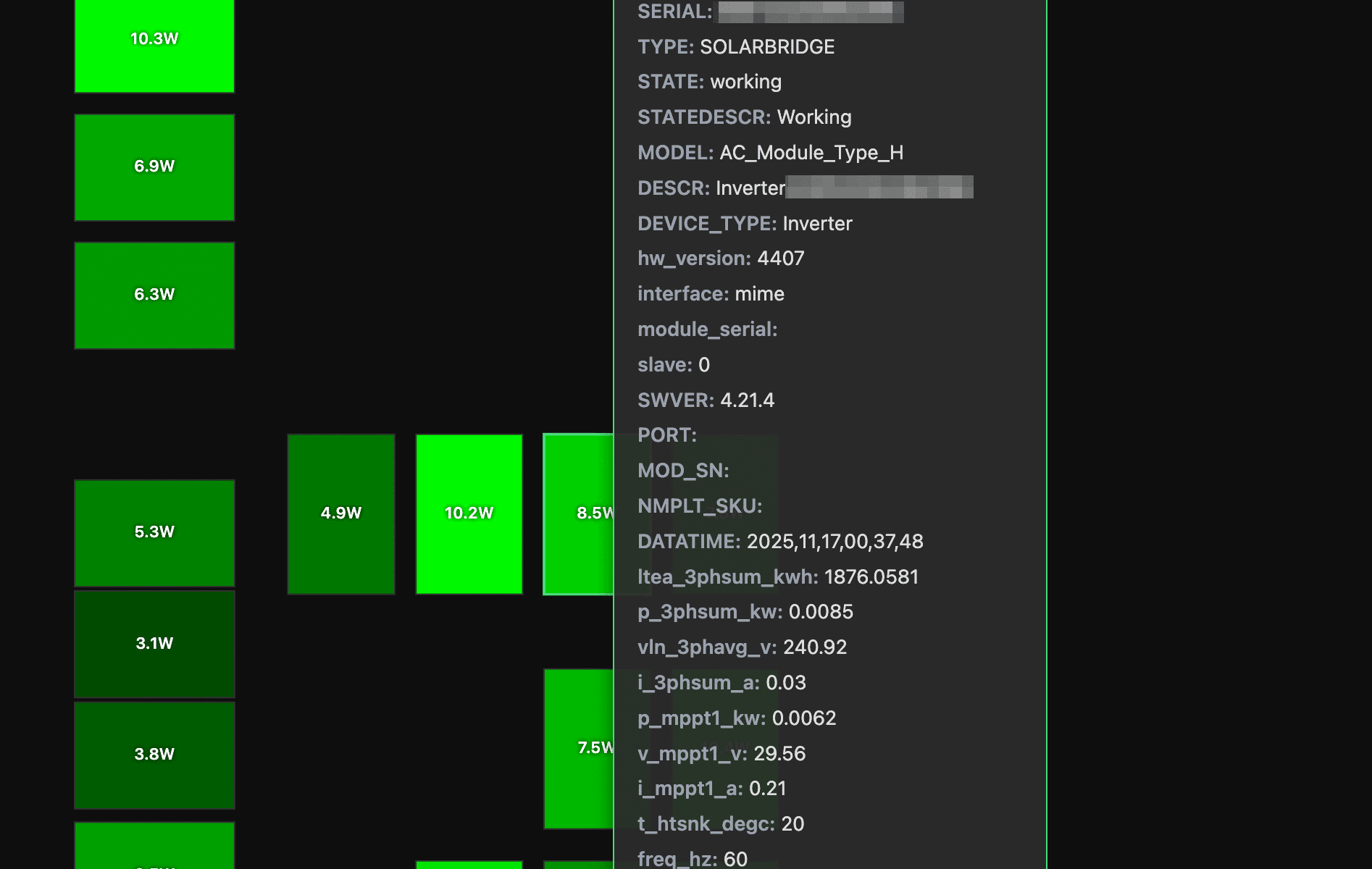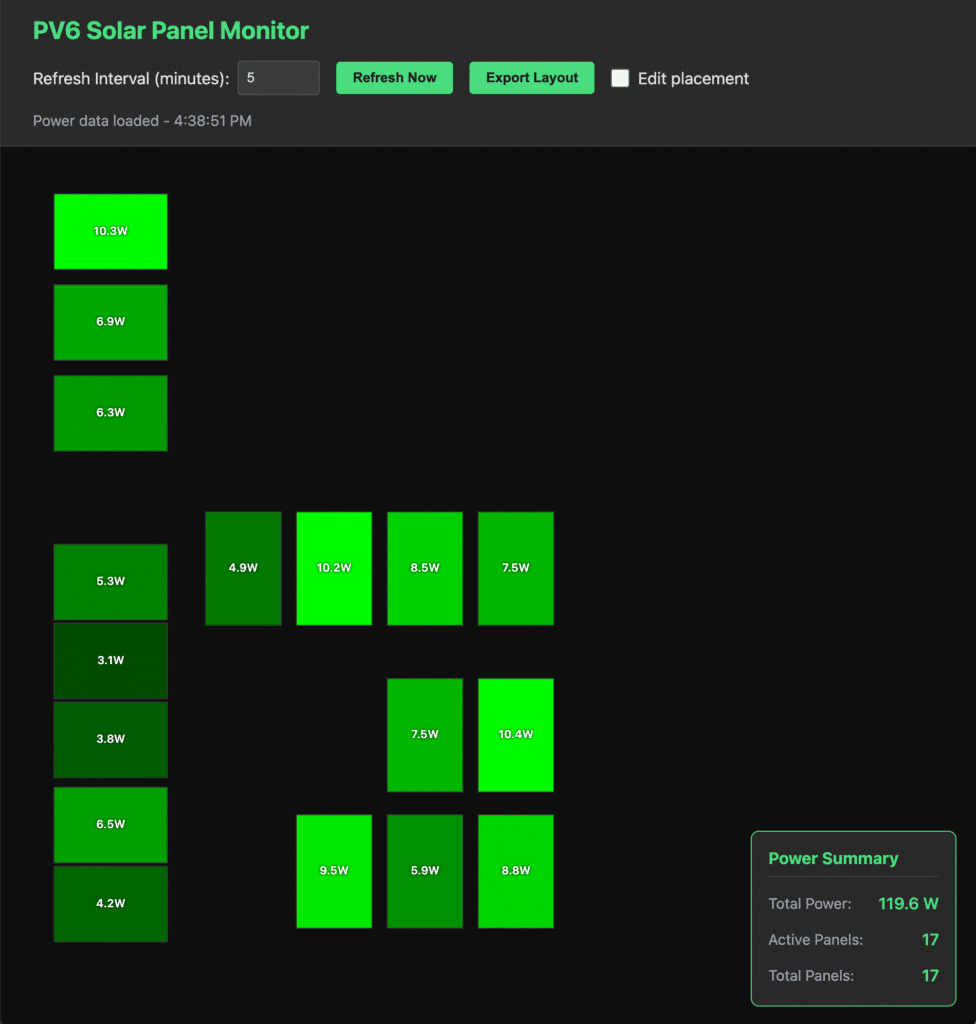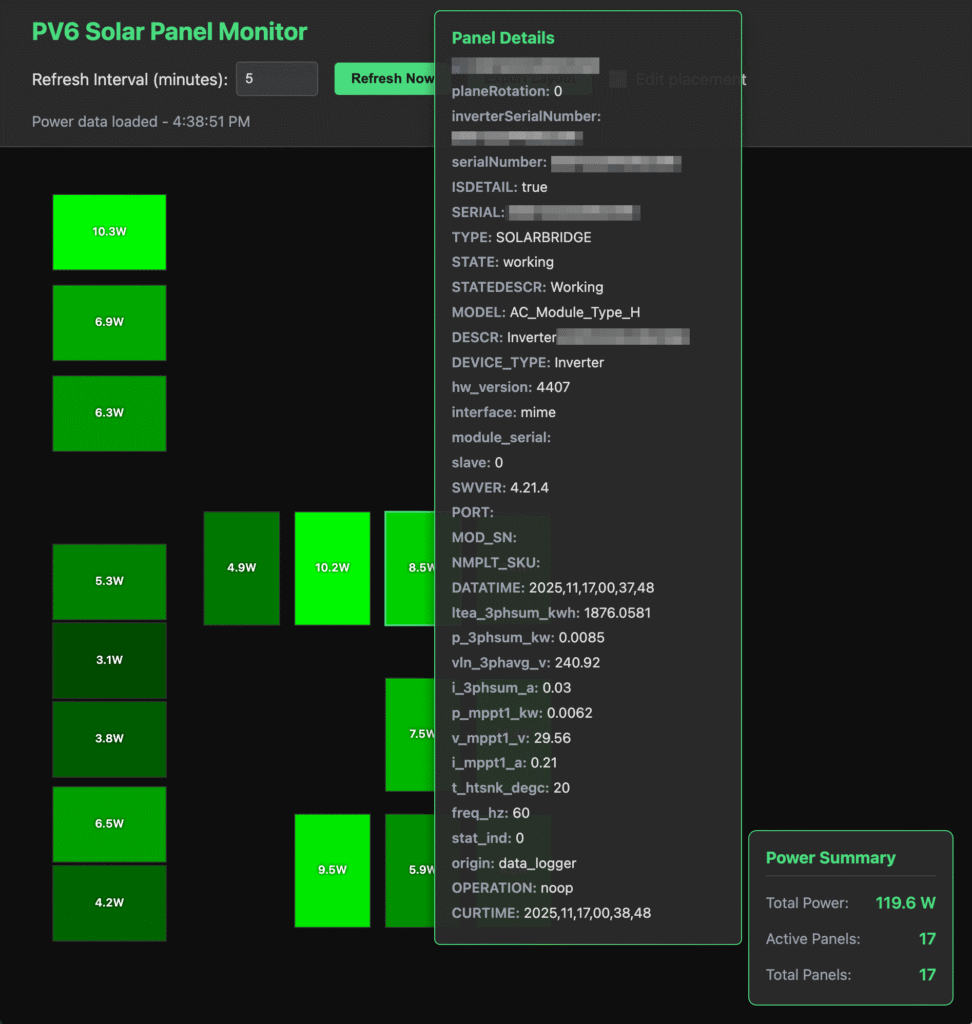With the SunPower bankruptcy and many users being left with no great support options (unless they pay a subscription), I am getting more and more people landing and commenting on my earlier SunPower PV6 posts. So, I’m providing an update for what I recommend today, and I am including some (maybe a little janky) pages for self monitoring.
Disable SunPower / SunStrong Access
The first thing I am going to suggest, disconnect your PV6 from your Internet, either by disabling the wifi in the app or, even better, block it with a firewall rule. Why? Well, the only changes SunStrong seems to be making is locking owners out of their PV6 and adding subscription options to get to your data. So while you can still get access to your PV6 today, that could change if they do future updates to block you. So, block them. Yeah, you won’t have access to “most recent power” in the SunStrong app but that isn’t too useful anyway and everything else seems to be an upsell.
Take Control
The next thing you need is local access to your PV6. I documented some of this in Very Basic SunPower and Home Assistant, no HACS, but the basic idea is there is an Internet port in your PV6 and you need to connect it to your home network. I provided one solution, but there are many ways to go about it.
Once you have access, you can easily hook up your internal home management systems, like Home Assistant with the hass-sunpower integration (both free).
A Free, No Server Monitoring Solution
I built a very basic monitoring webpage that you can run from your computer, no server needed. And by “built”, it was pure vibe coding – don’t install it on a publicly accessible server as, like fruitcake, I’m not 100% sure what’s in it.
The basic functionality is pretty simple… set a config file to your PV6 and it will read your panel information (including physical locations – who knew those were in the PV6 settings?) and then show you the real-time power generation of each panel. And if you want to dig in deeper, all of the panel information can be examined with a simple mouse over. Each panel is shown brighter based on the power it is generating.
If the panel layout isn’t what you expect you can also drag the panels to your preferred locations. That said, the layout for my house just… sort of worked. Your milage may vary.
Oh, since the panel locations don’t change, you can export your layout and speed up access every time you load the web page (yes, do this).
How do you use it? Download from GitHub and just click on the index.html file (well, look at the README.md file to configure it to point to your PV6 first).
I’ve tested this on all of one system – mine. So I am sure there are many edge cases that don’t work, but I’m happy to work through some bugs / enhancements as I get some time.
Did you try it? Love it? Hate it? Want a feature or bug fix? Please leave a comment, below!